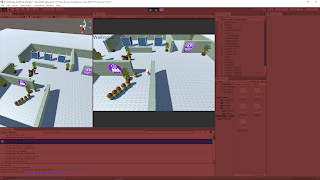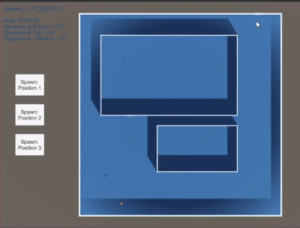August 13, 2020
AI For Beginners
Goal Orientated Action Planning (GOAP)
Parts 12 and 13
Beginner Programming: Unity Game Dev Courses
Unity Learn Course – AI For Beginners
Implementing the Inventory System
Implementing the Inventory System
They begin this tutorial by adding another simple GAction to the patient agents named GetTreated. They follow this up by adding a WorldStates object to the GAgent class (named beliefs) as well as a WorldStates object in GAction that references the GAgent’s beliefs (similar to how the GInventory reference was passed between GAgent and GAction).
They then add some logic to the GAction GoToWaitingRoom to add the atHospital state to the beliefs of the GAction itself. Upon running it there is an error because the GPlanner has not been built to handle beliefs (the internal WorldStates of the GActions or GAgents). To solve this, they add a Node overload constructor to the GPlanner class to also take in a WorldStates reference to accept and use the beliefs as well in its planning process.
They left off with a challenge to add a GAction to the nurse agent to have them go to the same cubicle as the patient they are treating. In doing so, I created a new GAction named TreatPatient. This GAction used the same PrePerform method as the GetTreated GAction of the patient (which searched that GAction’s inventory for a gameobject tagged with “Cubicle” to set as that GAction’s target). The PostPerform method did not matter so it solely returns true (since it’s at the end of the actions).
This took care of the programming for the most part. I then had to add the GAction to the nurse agent and setup the the preconditions and after effects. This was as simple as using the previous action’s after effects (treatPatient) as the precondition and adding a new after effect to tie in as the state we wanted to add for the new goal (which I named patientTreated). Aligning this final after effect as a goal was done by going into the GAgent Nurse class and adding a new subgoal with this additional state.
While this did work, I was unsure how the target was properly obtained through the new GAction’s inventory with just the FindItemWithTag method. I did not fully understand how this new GAction had anything in its inventory already, let alone the proper cubicle used by the patient. I am hoping this is cleared up in the next tutorial.
Moving the Nurse
Moving the Nurse
They start by going through the challenge they left off with in the previous tutorial. Initially they use the same PrePerform method I used, which was from the GetTreated GAction. However they added several parts of logic to the PostPerform method. They added another state named TreatingPatient to keep track of how many patients are currently being treated and they added logic to add the cubicle used back to the overall pool of cubicle resources in the world when they were finished with it, as well as removing it from this object’s inventory itself.
Since these PostPerform methods are informing the world state and the amount of resources, they reiterate that it is important to make sure that this is only done once by a single agent to make sure the amount is kept accurate. For example, there could also be an opportunity to have the patient add the resources back to the world pool when they are done being treated, so just be sure you are not adding resources to the pool more often than planned.
Unfortunately this did not answer my question on how the GAction inventory is effectively passed throughout the GAction chain of events, so I will have to do some further investigating on my own. However, their approach was much cleaner and direct than mine which is good to learn from when adding these various GActions to the GOAP system.
Summary
The concept of the inventory system for the overall GOAP system is very nice, as it allows the designer to basically add anything into the system as a resource of sorts to inform and dictate the actions the agents perform. However I was having some trouble following exactly how the agents were able to keep track of the inventories as their is a global world inventory as well as individual inventory objects for the GAction and GAgent classes, so every single action and agent has their own inventory as well. It will take further investigation for me to truly understand exactly how everything is tied together.