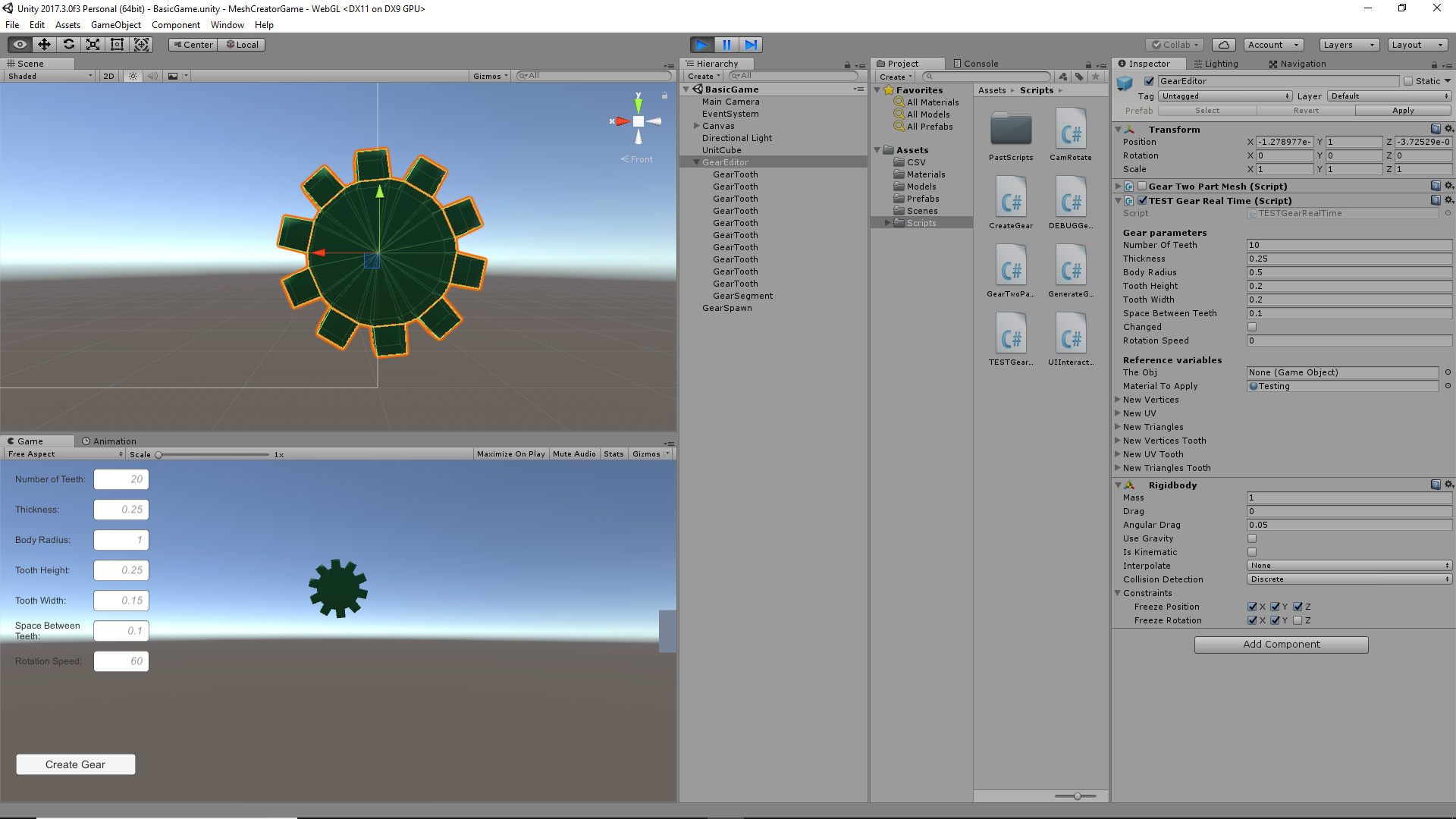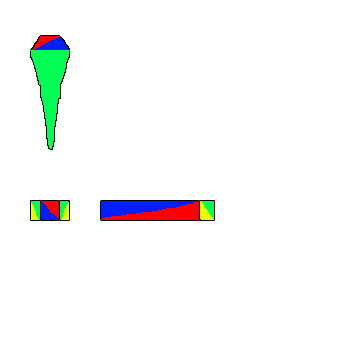August 23, 2021
Pokemon Randomizers
Resources
Title:
Universal Pokemon Randomizer
By:
Dabomstew
Description:
Original top level pokemon randomizer for generations 1 through 5.
Title:
Universal Pokemon Randomizer ZX
By:
Ajarmar
Description:
Extended work from original universal pokemon randomizer that works for all original handheld generations 1 through 7.
Title:
pk3ds
By:
kwsch
Description:
Randomizer for the 3DS pokemon games, which were generations 6 and 7.
Overview
I have always been a huge fan of pokemon randomizers for their ability to add replayability to games I am always looking to replay with different variations. I wanted to collect and archive some of the best current tools for doing so in one place to make them easy to reference, especially through their github repos since I am interested in seeing if I can make any contributions to add fun and exciting randomization settings.
Universal Pokemon Randomizer
This is the original randomizer tool that became the main standard for randomizing most pokemon games. It has a lot of very nice options and has just existed for a while now so its errors are not found as often and are generally more minor.
This however is limited in that in only works for pokemon generations 1 – 5, leaving a few on the 3DS unable to be randomized. The project was put on stop and archived as good enough, but it was recently continued with the ZX version to add further generation support. I will also note it is written almost exclusively in Java.
Universal Pokemon Randomizer ZX
This is an extension of the original Universal Pokemon Randomizer that adds support for generations 6 and 7 on top of the original 1 – 5. This appears to be relatively active and growing (with changes submitted between 2 months and 4 hours ago as of the time of collecting this information).
With how great the original tool is, I would love to explore this option with the newer generations. I have not personally tested this randomizer tool since it is on the newer side, but I’ve seen some cases for it working which look promising. As a continuation of the original Universal Pokemon Randomizer, this is also written primarily in Java.
pk3ds
This tool was created to fill the gap the original Universal Pokemon Randomizer had, as this tool was made specifically to randomize the 3DS pokemon games which cover generations 6 and 7.
With less background and time to mature, I remember it having a bit less flexibility in its options compared to the Universal Pokemon Randomizer, but it worked well for the primary need of shuffling the major content of the game. Being its own separate tool, this one is actually written majorly in C#, which fits directly in my wheel house.
via Blogger http://stevelilleyschool.blogspot.com/2021/08/pokemon-randomizers-universal-pokemon.html