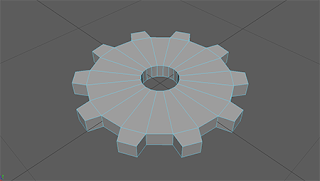Feb. 19th, 2018
Research – Learning Physics Modeling with PhysX – Book
This is a book by Krishna Kumar going over the basics of PhysX as a physics engine. Could be useful for better understanding the default physics engine, PhysX, to properly drive engineering mechanisms.
Research – Book – Engineering Finite Element Analysis
“Finite element analysis is a basic foundational topic that all engineering majors need to understand in order for them to be productive engineering analysts for a variety of industries. This book provides an introductory treatment of finite element analysis with an overview of the various fundamental concepts and applications. It introduces the basic concepts of the finite element method and examples of analysis using systematic methodologies based on ANSYS software.”
This could be useful for learning and using finite element analysis, if looking into real time finite element analysis for use in games.
List of Physics Engines
Wikipedia page for Physics Engines
Real-Time
- PhysX
- Bullet
- Havok
- Vortex
High Precision
- VisSim
- Working Model